How can I help you?
Find the guides here
Find the guides here for Google Forms™ integration with WhatsApp
How to contact us for help and support
Find the guides here
Guides
Send Google Forms™ responses to 2 WhatsApp numbers
🔵 If you have already connected 1 WhatsApp phone number using Joyform, you will need to create a second Joyform account for this to work and adding the second account as an Editor in your Google Form. This step is very important for this to work. You can also view this guide on YouTube for more languages and detailed steps. https://youtu.be/M9JnPXz4T6c
How to upgrade for more notifications
Do you need more notifications? Learn how to upgrade for more notifications.
WhatsApp Help Line
For help, click to WhatsApp to chat with us. You can contact us at +65 94306664 or email at hello@joyfulperson.com
Click to WhatsApp
How to chat directly with your form or quiz participant on WhatsApp
How to redeem your code
This tutorial will show you how to redeem a promotion code if you have one.
How to use Free Response questions in quiz template
How to use Free Response questions in quiz template. Some examples you could ask as a question e.g. name, ID or open-ended questions
How to create questions in your quiz
This guide shows you how to write your own questions in your quiz. Summary: Write the starting message Write quiz title, quiz description and add a logo How to add question Write multiple choice questions, multiple choice option and answer and answer explanation Add an image, video, audio and PDF document Duplicate/copy, delete and reorder questions Publish and share the quiz on WhatsApp
How to get your users to start the quiz in WhatsApp
Have you already published your WhatsApp Quiz? Now is time to get your users to do your quiz! This shows how a WhatsApp quiz looks like for your users and the steps on how to start and complete a WhatsApp quiz.
How to share your quiz link on WhatsApp
Once you have created your quiz, this tutorial shows you how to share your quiz link on WhatsApp. Share your quiz with your WhatsApp groups and chats!
Quiz Shortcuts - Duplicate/Copy, Delete, See Analytics, Share
How to use the shortcuts in Quizzes to duplicate or copy a quiz, delete a quiz, see analytics and share your quiz
Create a quiz from the template library
This tutorial shows you how to create a quiz by selecting a template from the library. Do note: We are slowly adding more templates to the library, if there is something you can't find you can use AI (our GPT assistant) to help you create a quiz based on your topic of interest!
Create a quiz using AI
This tutorial shows you how to use the GPT assistant to quickly create a quiz for WhatsApp in less than 1 minute!