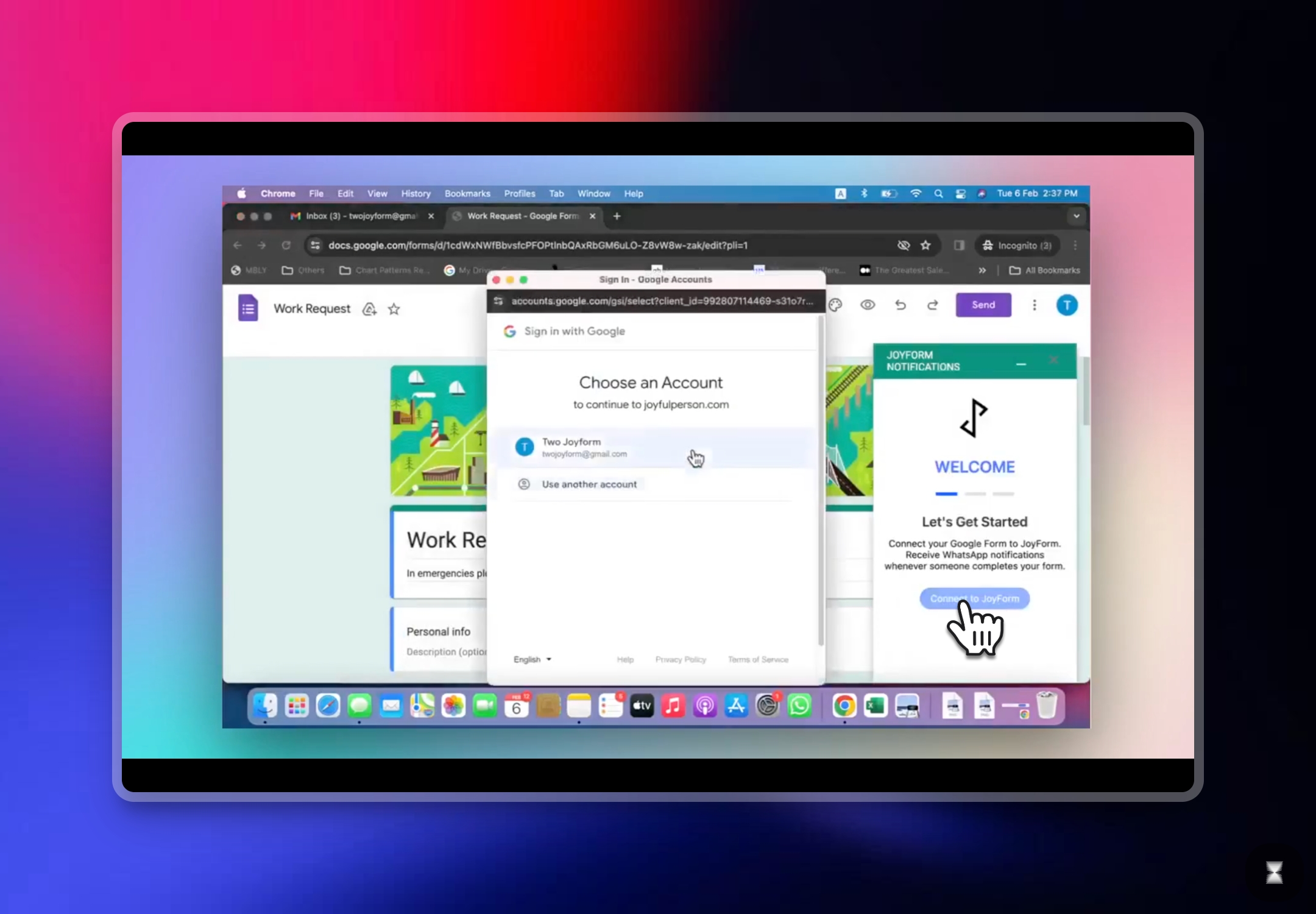Send Google Forms™ responses to 2 WhatsApp numbers
🔵 If you have already connected 1 WhatsApp phone number using Joyform, you will need to create a second Joyform account for this to work and adding the second account as an Editor in your Google Form. This step is very important for this to work. You can also view this guide on YouTube for more languages and detailed steps. https://youtu.be/M9JnPXz4T6c
1
To begin, you will need a second Joyform account
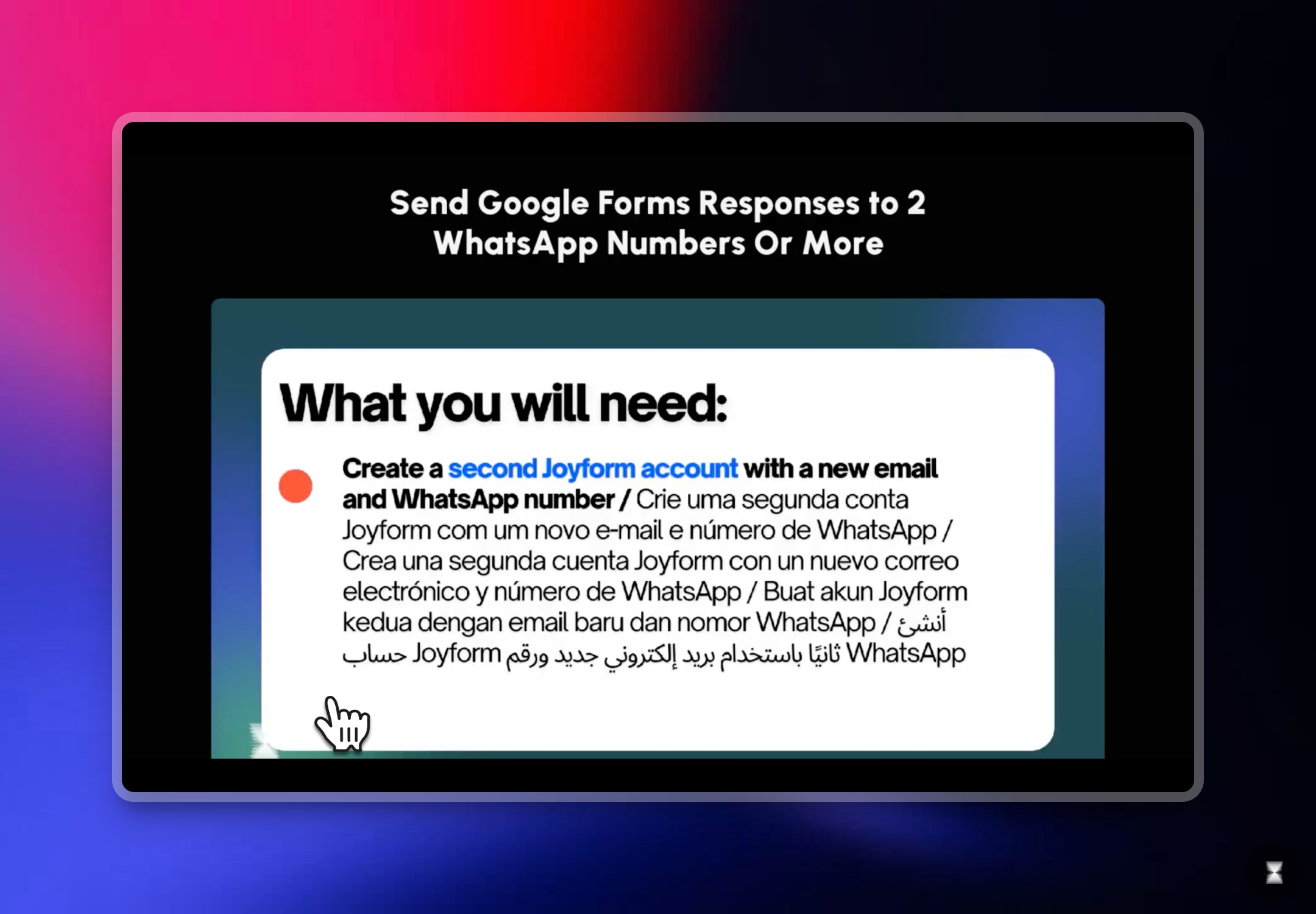
2
In your form, click Settings
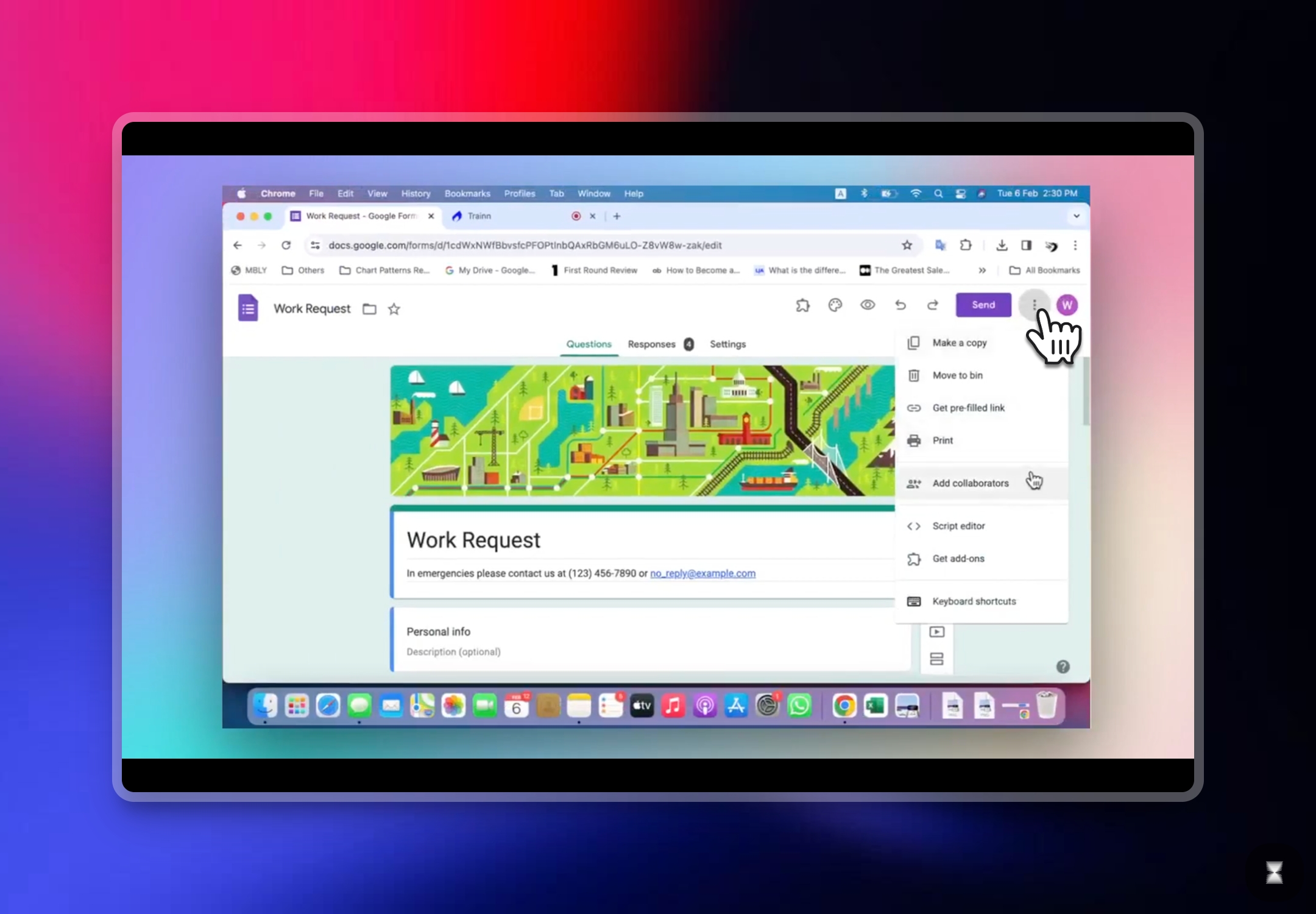
3
Click Add Collaborators
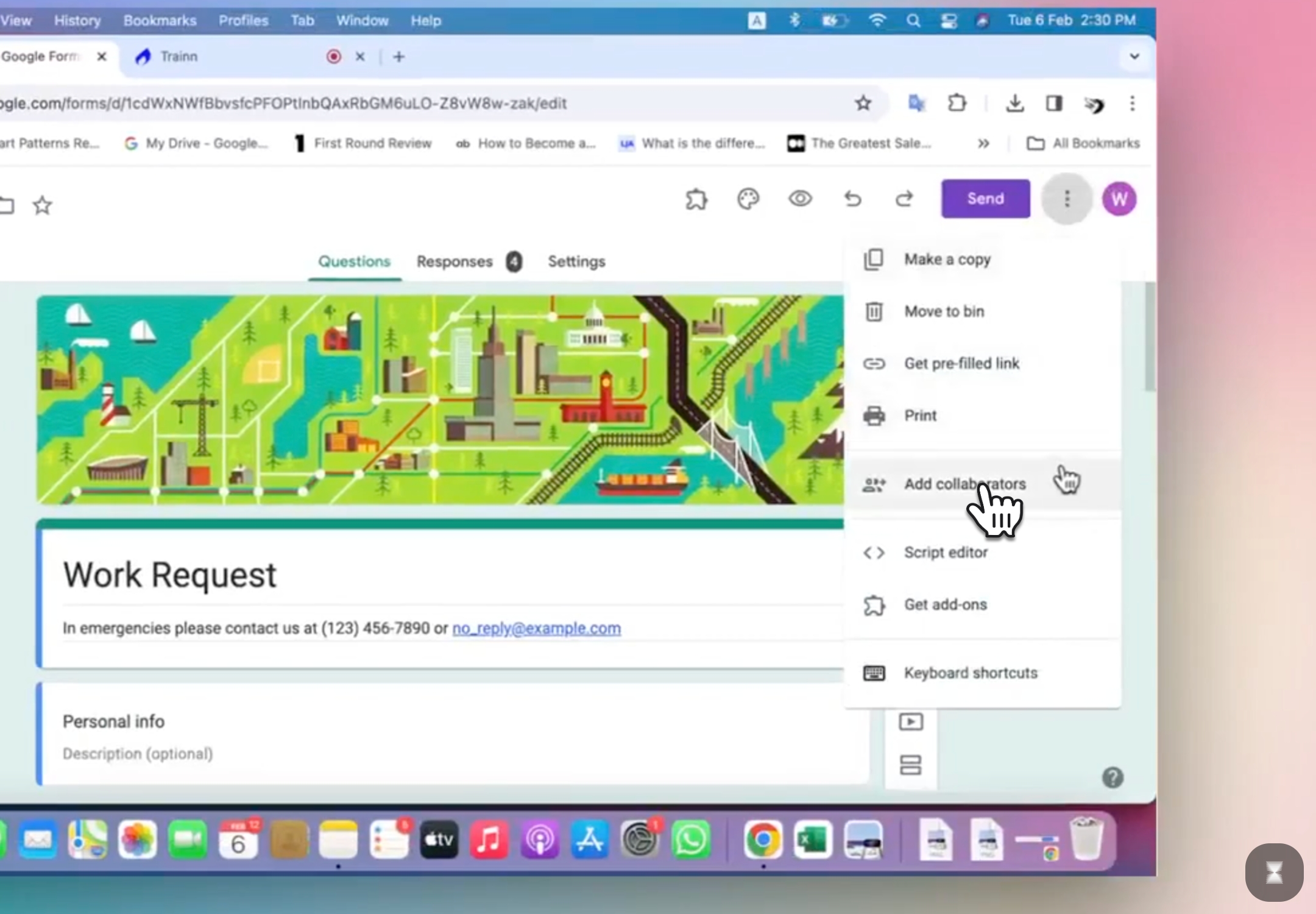
4
Add the email address of the second Joyform account

5
Please check that the second account is an Editor of the form
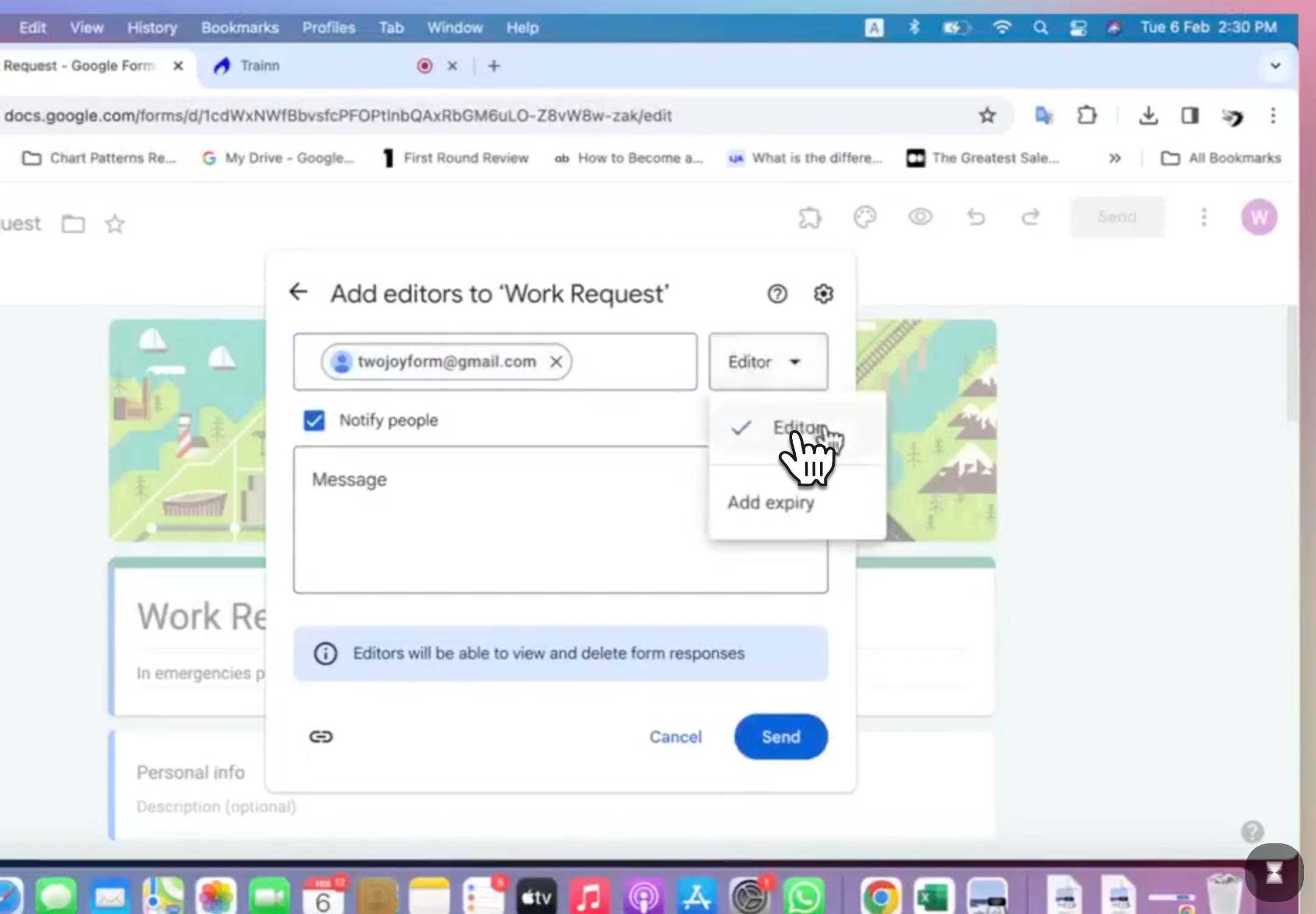
6
Install Joyform Notifications add-on using the email account of the second Joyform account
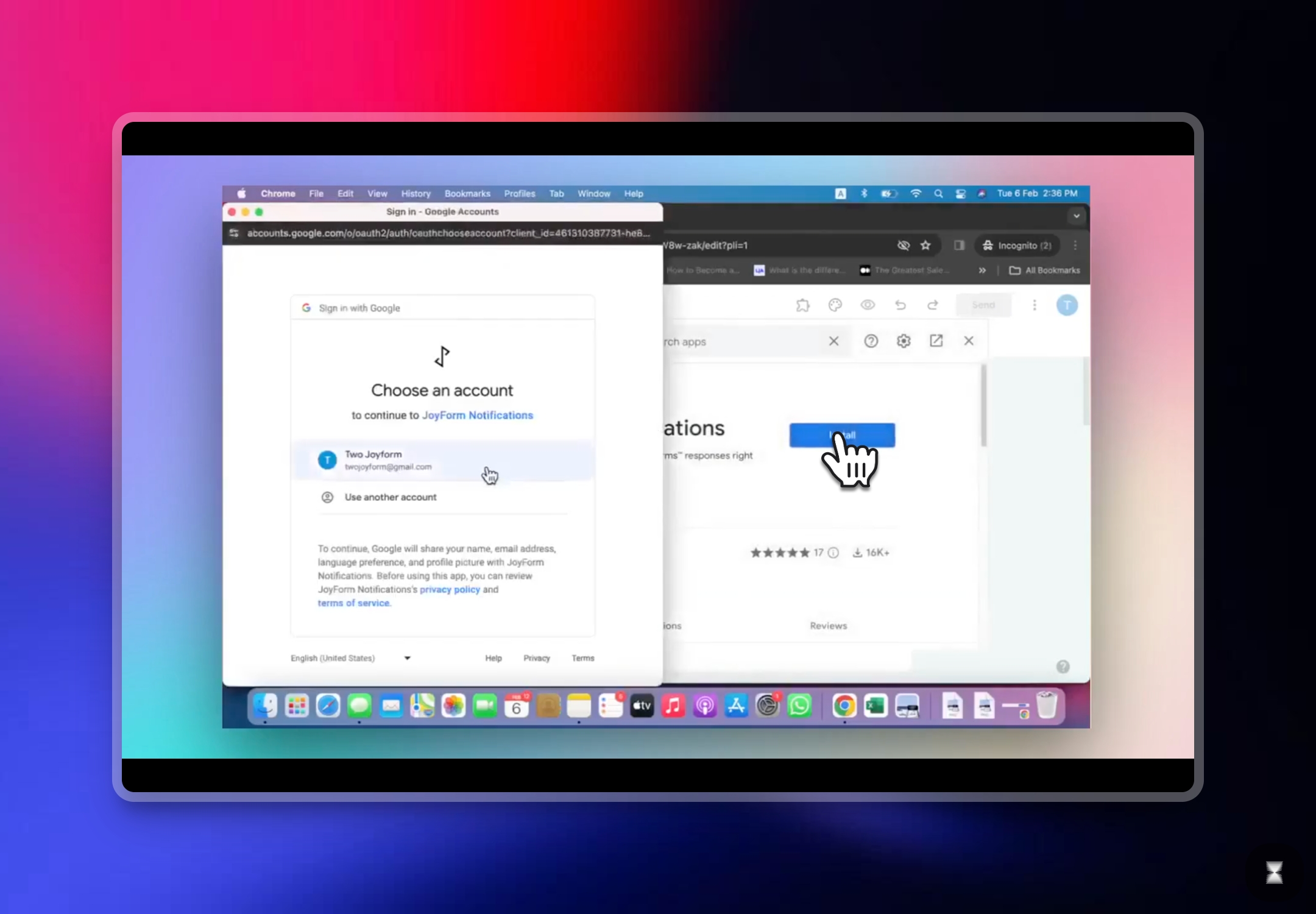
7
Select the email account of the second Joyform account
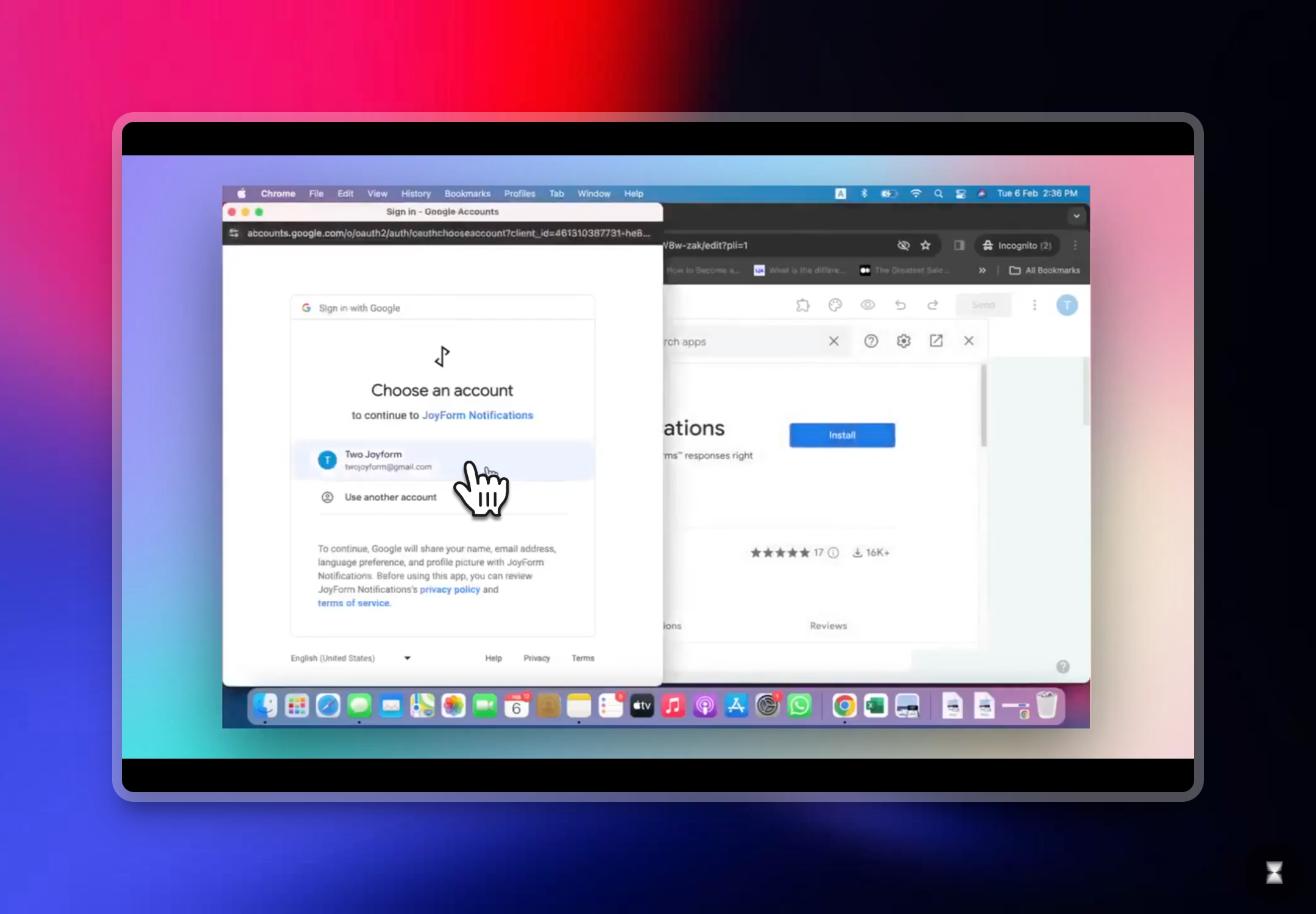
8
Click Connect to Joyform to complete the installation of the add-on for the second Joyform account