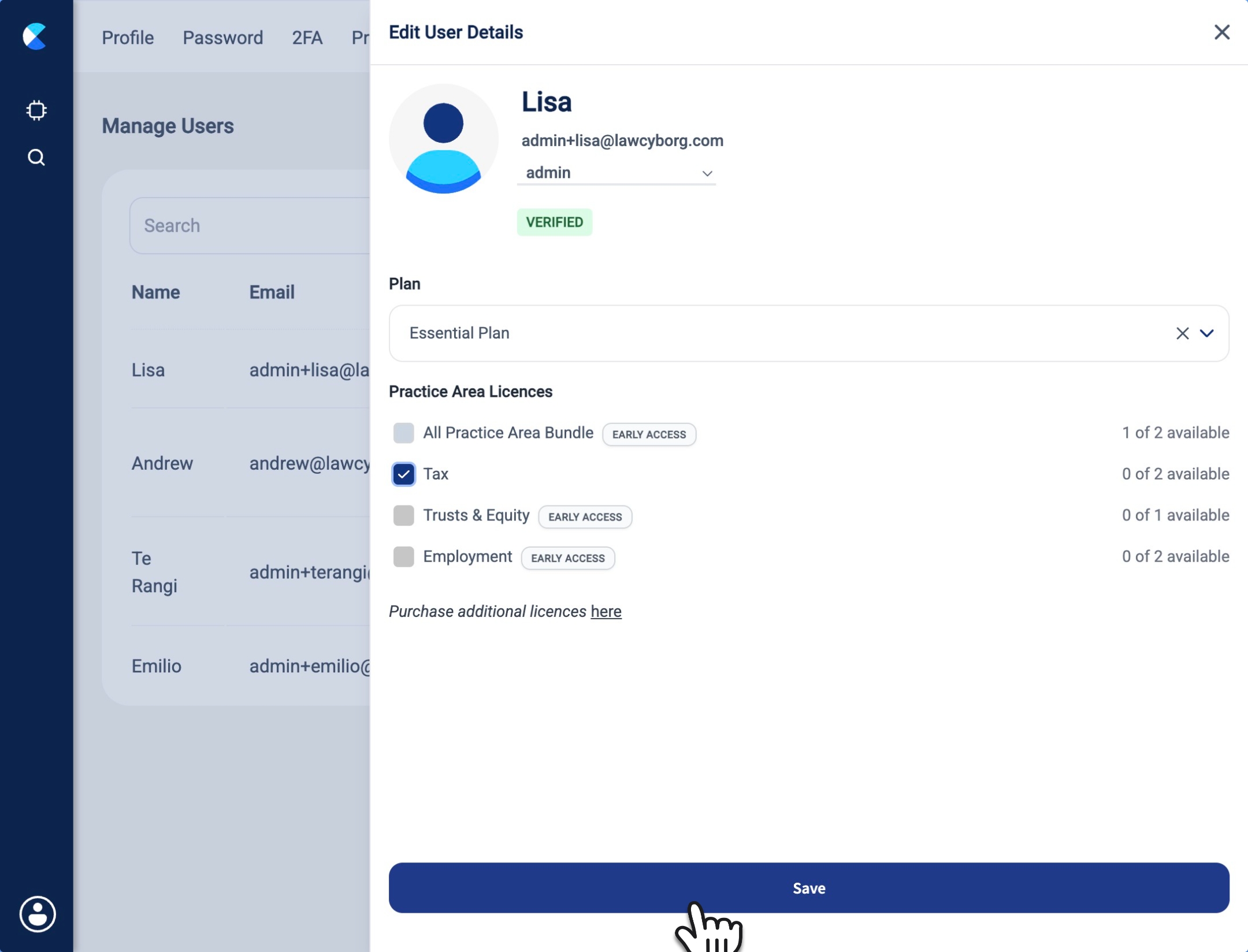How to Convert a User into a Non-paying Admin Account
This tutorial also walks you through how to turn a Law Cyborg user into a non-paying 'observer seat', if you're a practice manager or IT person wanting to have admin oversight of your firm's Law Cyborg subscriptions without paying for access to our tools.
1
Click Account
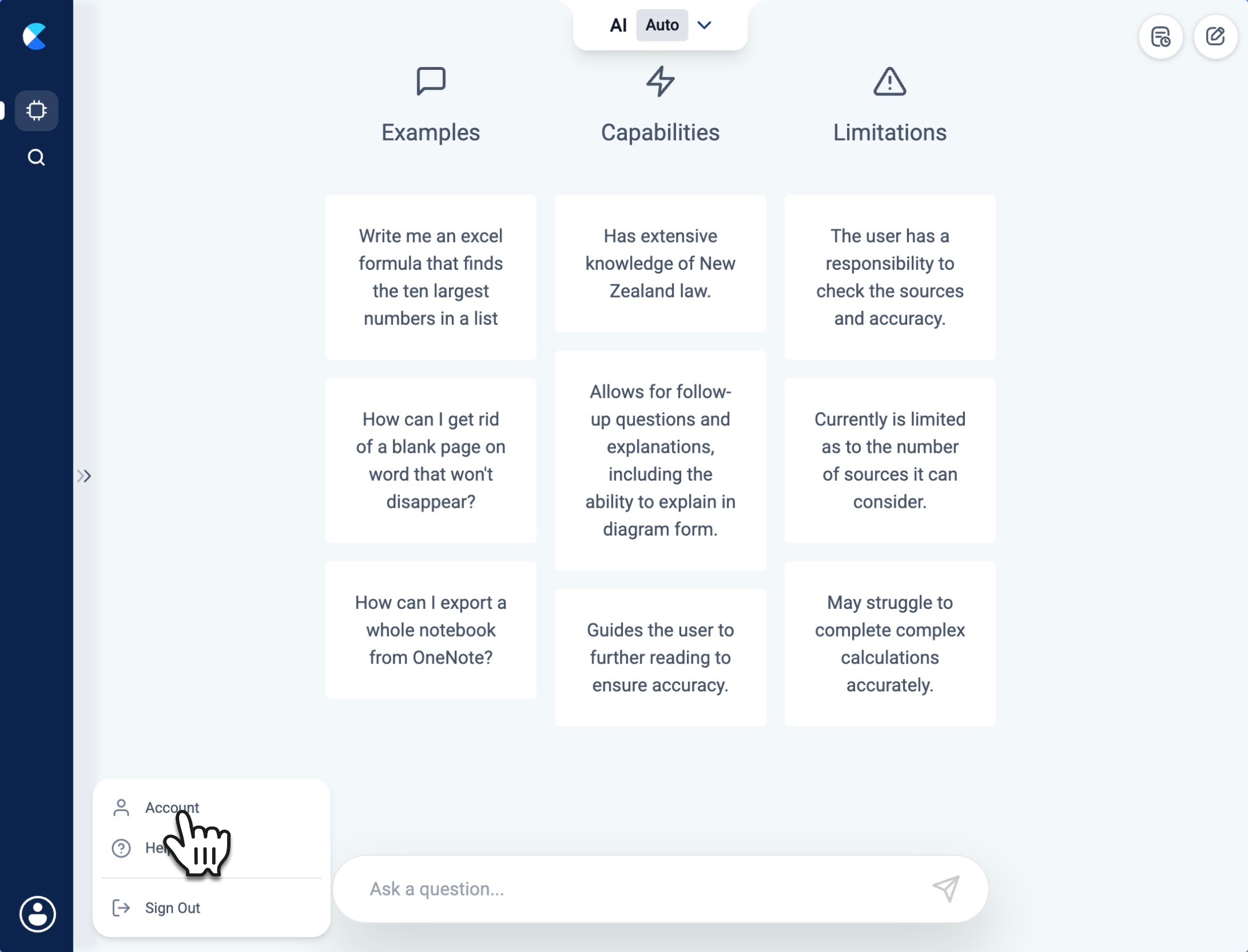
2
Click Manage under Users
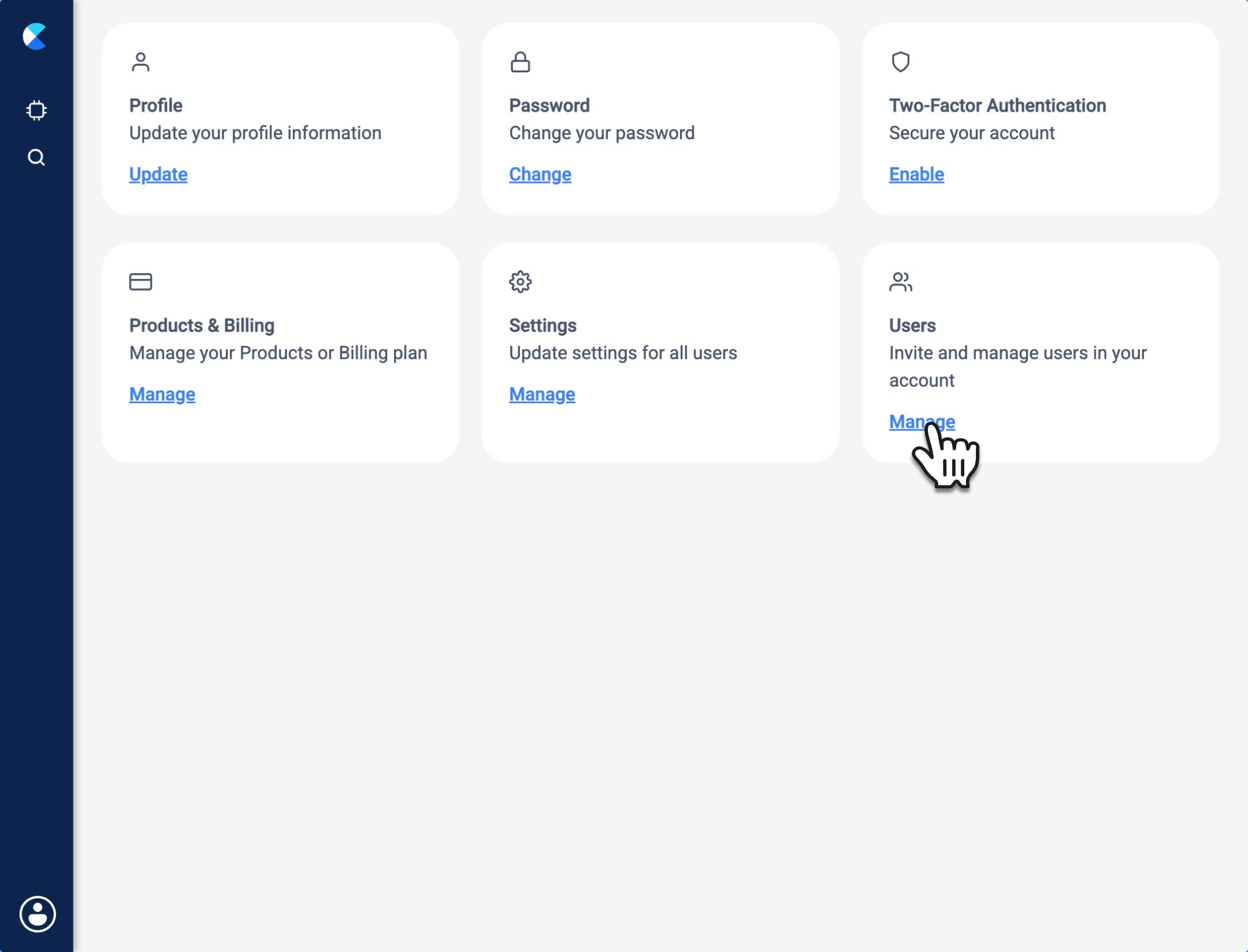
3
Click the edit button beside an account to manage their licences
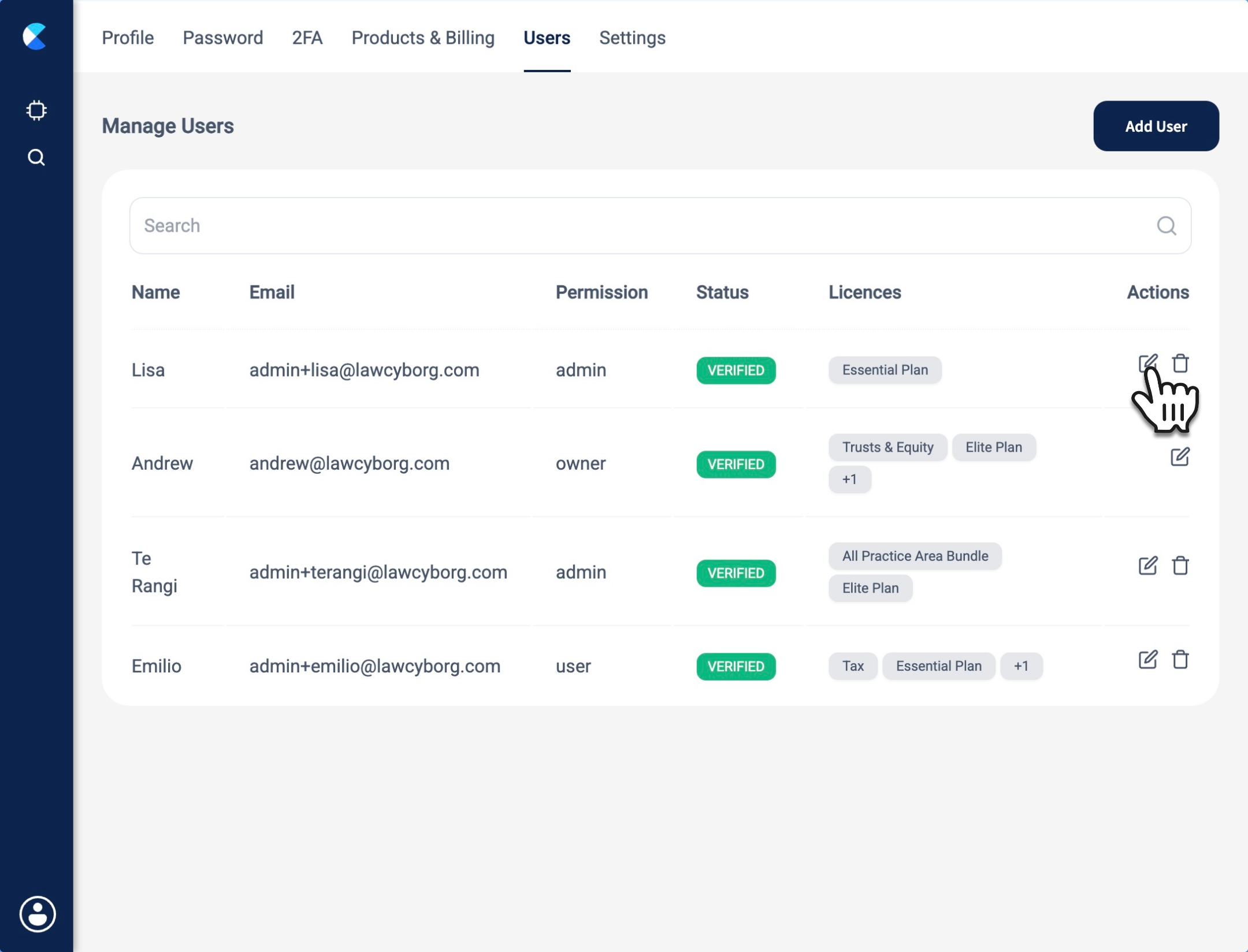
4
In this menu, you can remove a user’s plan and practice areas entirely—revoking their access to all paid tools—by clicking the ‘x’ icon. This is useful for practice managers or IT team members who want an admin account for oversight and centralised billing of their team’s Law Cyborg users without incurring a subscription fee themselves.
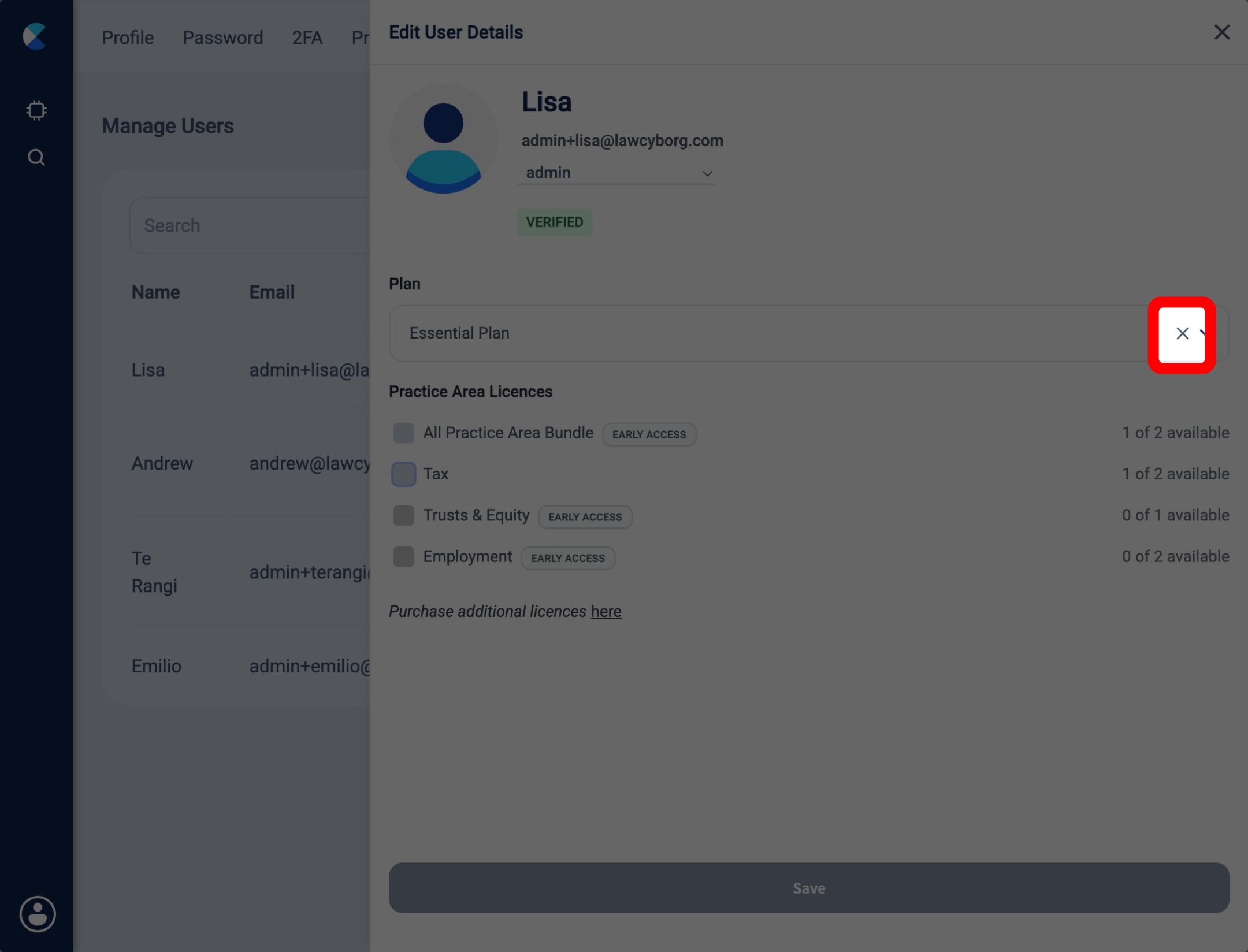
5
Click Save once finished to complete the process. Note that when licenses have been un-assigned from a user, they are made available for re-assignment to another user. To remove them entirely from your account, after un-assigning the license from a user, remove the license from the Purchase Licenses menu under Products & Billing.