Understanding Missive Mail
1
Login with the Credentials Provided to you in LastPass or NordPass
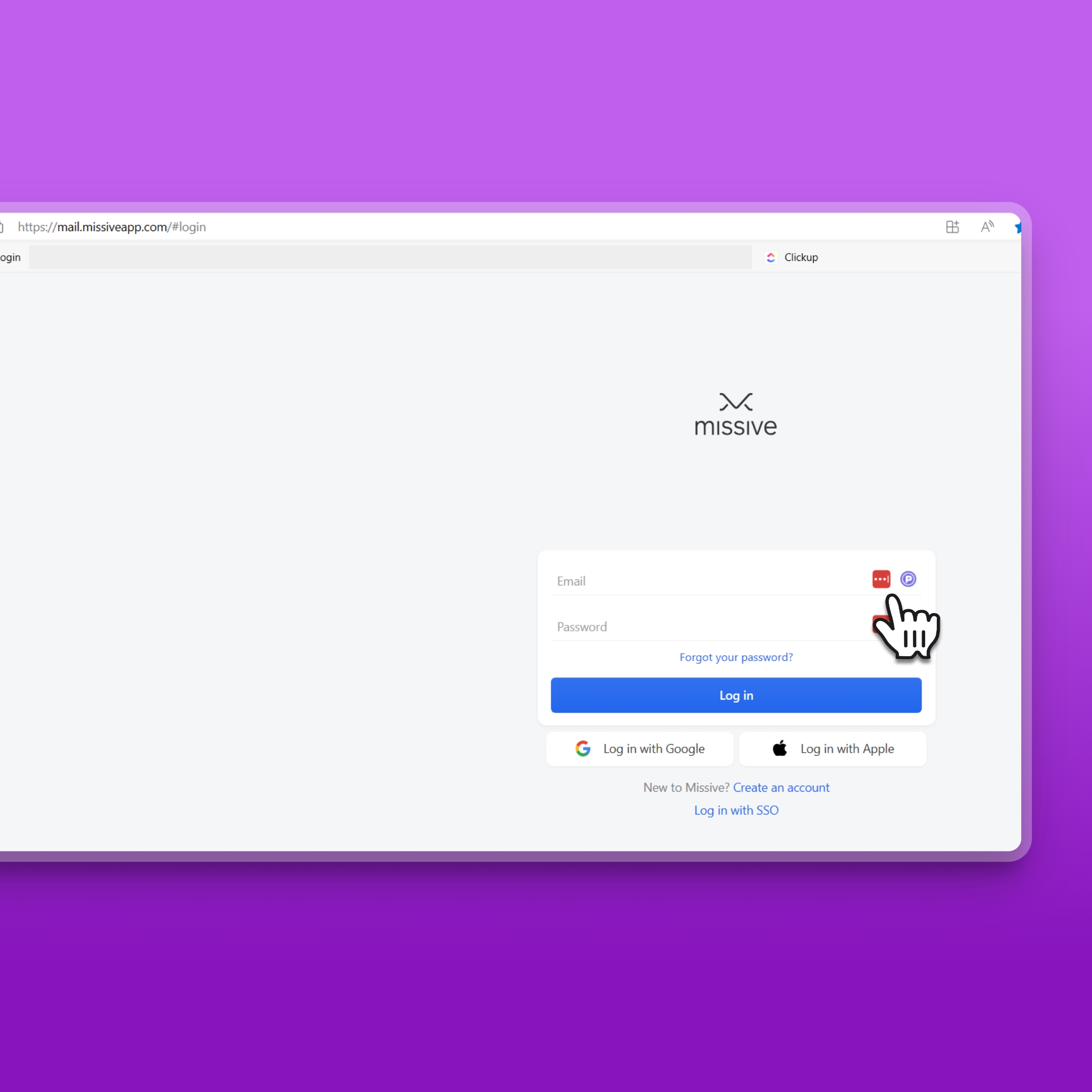
2
Under Inbox, you will see newly assigned conversations and threads.

3
Your assigned shared inbox will be displayed here.

4
You will see your recent messages here. New, unread messages will be in Blue. Snoozed Messages will be in Orange

5
Create new Conversations by pressing the New Conversation Button or use the keyboard shortcut, "D"

6
When a new conversation is created, think of this as a blank note pad. These blank note pads are private to ONLY YOU. Nobody can see it unless you share with with them.

7
Give your conversations a title so you can easily identify what the conversation is about.

8
Internally, we use conversations to discuss topics or tasks outside of Clickup. Be very familiar with conversations and leaving comments. Our team uses it frequently and multiple times a day.

9
Use the comment bar to type a message and to tag a member when necessary. When you're required to comment, this is where you'll add your comments.

10
To tag a member or team, simply type the symbol @ to bring up the dialog for available options. You can tag your lead by @name

11
It is always recommended to @mention your desired person so they receive a notification.

12
Here, you'll see your newly added comments. Pay close attention that @mention was used in this comment.

13
You'll notice that the person you just mentioned is now added to this conversation. They can see the contents of the entire message. Additionally, they will get a notification of your comment.

14
You can assign a message or conversation directly to a team or team member by opening this dialog menu.
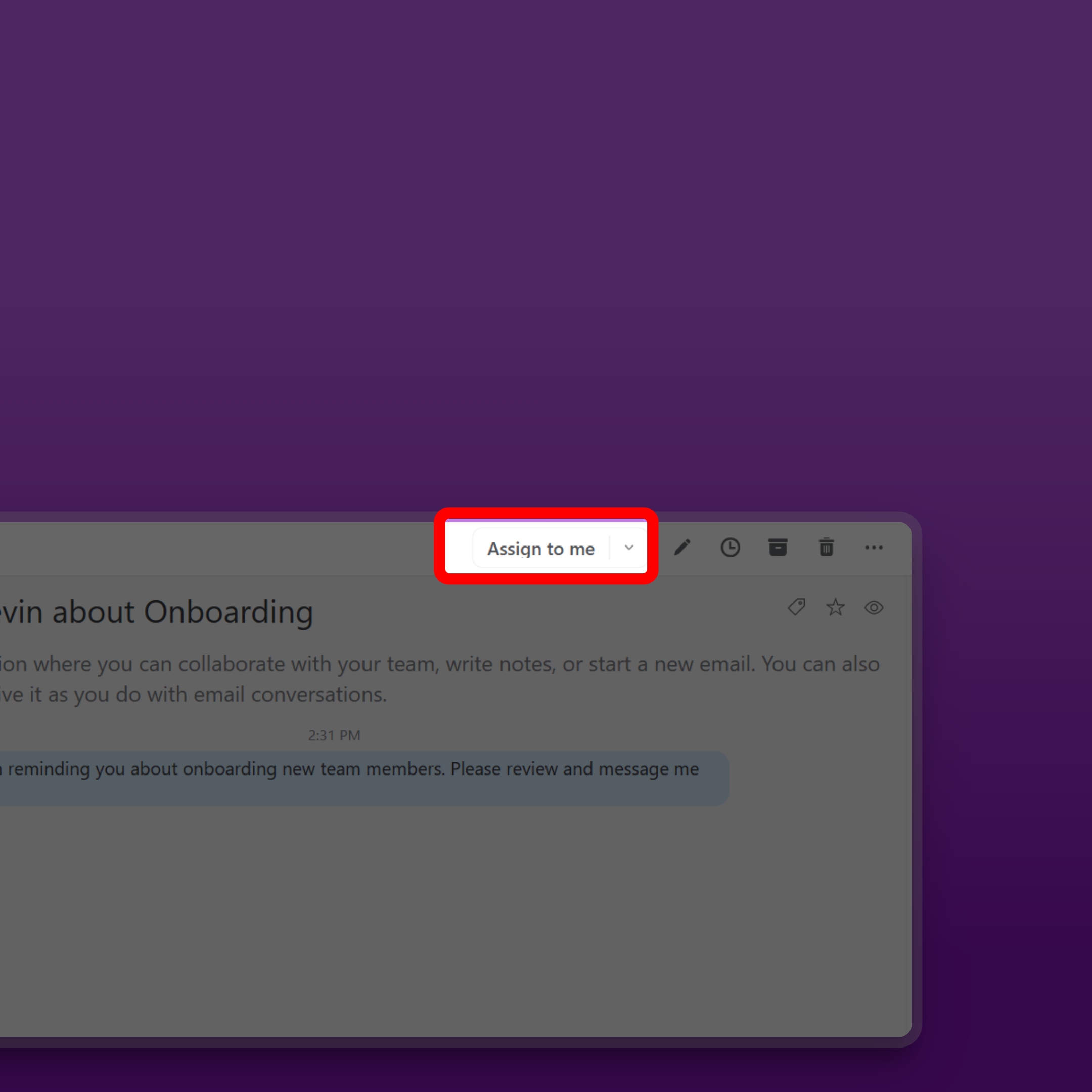
15
You should only assign your lead or team assigned to you. It is not recommended to assign other members or other teams you are not part of.

16
You can see various options to archive, snooze, delete, or star a message or conversation.

17
You will notice that you are currently unable to send e-mails. This may be intentional and function is not provided to you at the moment. Do not be alarmed. Further instructions may be provided.

18
Thanks for Watching
